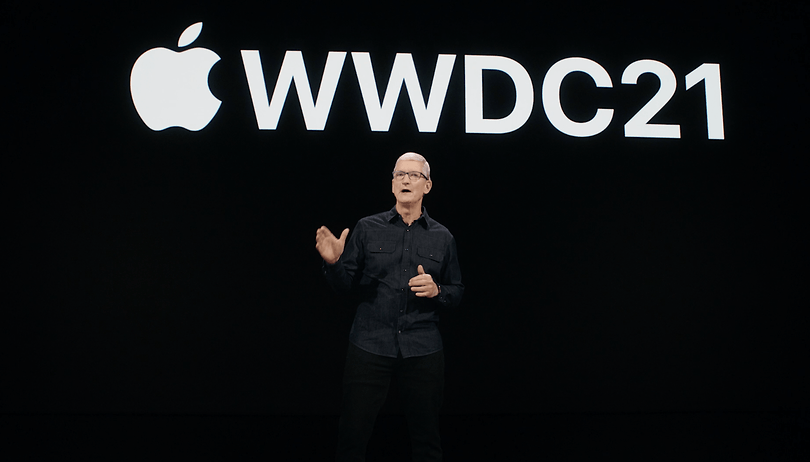Com uma quantidade absurdamente grande de pessoas caindo nas graças da Apple e comprando MacBooks e iMac’s (e outros gadgets), além de eu mesmo precisar, alguns amigos me perguntam sobre teclas de atalhos no MacOS X, então fiz encontrei na melhor fonte (Apple.com) e estou apenas reproduzindo aqui, caso alguém (eu) precise! 😛
fn (Function key)
Inicialização do MacOS X (Startup)
| Tecla ou combinação de teclas | O que isso faz? |
|---|---|
| Option | Display all bootable volumes (Startup Manager) |
| Shift | Perform Safe Boot (start up in Safe Mode) |
| C | Start from a bootable disc (DVD, CD) |
| T | Start in FireWire target disk mode |
| N | Start from NetBoot server |
| X | Force Mac OS X startup (if non-Mac OS X startup volumes are present) |
| Command-V | Start in Verbose Mode |
| Command-S | Start in Single User Mode |
Atalhos para o Finder
| Combinação de Teclas | O que isso faz? |
|---|---|
| Command-A | Select all items in the front Finder window (or desktop if no window is open) |
| Option-Command-A | Deselect all items |
| Shift-Command-A | Open the Applications folder |
| Command-C | Copy selected item/text to the Clipboard |
| Shift-Command-C | Open the Computer window |
| Command-D | Duplicate selected item |
| Shift-Command-D | Open desktop folder |
| Command-E | Eject |
| Command-F | Find any matching Spotlight attribute |
| Shift-Command-F | Find Spotlight file name matches |
| Option-Command-F | Navigate to the search field in an already-open Spotlight window |
| Shift-Command-G | Go to Folder |
| Shift-Command-H | Open the Home folder of the currently logged-in user account |
| Command-I | Get Info |
| Option-Command-I | Show Inspector |
| Control-Command-I | Get Summary Info |
| Shift-Command-I | Open iDisk |
| Command-J | Show View Options |
| Command-K | Connect to Server |
| Shift-Command-K | Open Network window |
| Command-L | Make alias of the selected item |
| Command-M | Minimize window |
| Option-Command-M | Minimize all windows |
| Command-N | New Finder window |
| Shift-Command-N | New folder |
| Option-Command-N | New Smart Folder |
| Command-O | Open selected item |
| Shift-Command-Q | Log Out |
| Option-Shift-Command-Q | Log Out immediately |
| Command-R | Show original (of alias) |
| Command-T | Add to Sidebar |
| Shift-Command-T | Add to Favorites |
| Option-Command-T | Hide Toolbar / Show Toolbar in Finder windows |
| Shift-Command-U | Open Utilities folder |
| Command-V | Paste |
| Command-W | Close window |
| Option-Command-W | Close all windows |
| Command-X | Cut |
| Option-Command-Y | Slideshow (Mac OS X 10.5 or later) |
| Command-Z | Undo / Redo |
| Command-1 | View as Icon |
| Command-2 | View as List |
| Command-3 | View as Columns |
| Command-4 | View as Cover Flow (Mac OS X 10.5 or later) |
| Command-, (Command and the comma key) | Open Finder preferences |
| Command-` (the Grave accent key–above Tab key on a US English keyboard layout) | Cycle through open Finder windows |
| Command-Shift-? | Open Mac Help |
| Option-Shift-Command-Esc (hold for three seconds) – Mac OS X v10.5, v10.6 or later only | Force Quit front-most application |
| Command-[ | Back |
| Command-] | Forward |
| Command-Up Arrow | Open enclosed folder |
| Control-Command-Up Arrow | Open enclosed folder in a new window |
| Command-Down Arrow | Open highlighted item |
| Command-Tab | Switch application–cycle forward |
| Shift-Command-Tab | Switch application–cycle backward |
| Command-Delete | Move to Trash |
| Shift-Command-Delete | Empty Trash |
| Option-Shift-Command-Delete | Empty Trash without confirmation dialog |
| Spacebar (or Command-Y) | Quick Look (Mac OS X 10.5 or later) |
| Command key while dragging | Move dragged item to other volume/location (pointer icon changes while key is held–see this article) |
| Option key while dragging | Copy dragged item (pointer icon changes while key is held–see this article) |
| Option-Command key combination while dragging | Make alias of dragged item (pointer icon changes while key is held–see this article) |
Atalhos de Aplicativos e outros comandos do MacOS X
Obs: Não são todos os aplicativos que terão suporte para as combinações de teclas abaixo.
(*) Obs.: Se nenhum texto estiver selecionado, iniciará a partir da posição do cursor.
| Combinação de Teclas | O que isso faz? |
|---|---|
| Command-Space | Show or hide the Spotlight search field (if multiple languages are installed, may rotate through enabled script systems) |
| Option-Command-Space | Show the Spotlight search results window (if multiple languages are installed, may rotate through keyboard layouts and input methods within a script) |
| Command-Tab | Move forward to the next most recently used application in a list of open applications |
| Shift-Command-Tab | Move backward through a list of open applications (sorted by recent use) |
| Shift-Tab | Navigate through controls in a reverse direction |
| Control-Tab | Move focus to the next grouping of controls in a dialog or the next table (when Tab moves to the next cell) |
| Shift-Control-Tab | Move focus to the previous grouping of controls |
| Command-esc | Open Front Row (if installed) |
| Option-Eject | Eject from secondary optical media drive (if one is installed) |
| Control-Eject | Show shutdown dialog |
| Option-Command-Eject | Put the computer to sleep |
| Control-Command-Eject | Quit all applications (after giving you a chance to save changes to open documents), then restart the computer |
| Control Option-Command-Eject | Quit all applications (after giving you a chance to save changes to open documents), then shut down the computer |
| fn-Delete | Forward Delete (on portable Macs’ built-in keyboard) |
| Control-F1 | Toggle full keyboard access on or off |
| Control-F2 | Move focus to the menu bar |
| Control-F3 | Move focus to the Dock |
| Control-F4 | Move focus to the active (or next) window |
| Shift-Control-F4 | Move focus to the previously active window |
| Control-F5 | Move focus to the toolbar. |
| Control-F6 | Move focus to the first (or next) panel |
| Shift-Control-F6 | Move focus to the previous panel |
| Control-F7 | Temporarily override the current keyboard access mode in windows and dialogs |
| F9 | Tile or untile all open windows |
| F10 | Tile or untile all open windows in the currently active application |
| F11 | Hide or show all open windows |
| F12 | Hide or display Dashboard |
| Command-` | Activate the next open window in the frontmost application |
| Shift-Command-` | Activate the previous open window in the frontmost application |
| Option-Command-` | Move focus to the window drawer |
| Command- – (minus) | Decrease the size of the selected item |
| Command-{ | Left-align a selection |
| Command-} | Right-align a selection |
| Command-| | Center-align a selection |
| Command-: | Display the Spelling window |
| Command-; | Find misspelled words in the document |
| Command-, | Open the front application’s preferences window (if it supports this keyboard shortcut) |
| Option-Control-Command-, | Decrease screen contrast |
| Option-Control-Command-. | Increase screen contrast |
| Command-? | Open the application’s help in Help Viewer |
| Option-Command-/ | Turn font smoothing on or off |
| Shift-Command-= | Increase the size of the selected item |
| Shift-Command-3 | Capture the screen to a file |
| Shift-Control-Command-3 | Capture the screen to the Clipboard |
| Shift-Command-4 | Capture a selection to a file |
| Shift-Control-Command-4 | Capture a selection to the Clipboard |
| Command-A | Highlight every item in a document or window, or all characters in a text field |
| Command-B | Boldface the selected text or toggle boldfaced text on and off |
| Command-C | Copy the selected data to the Clipboard |
| Shift-Command-C | Display the Colors window |
| Option-Command-C | Copy the style of the selected text |
| Control-Command-C | Copy the formatting settings of the selected item and store on the Clipboard |
| Option-Command-D | Show or hide the Dock |
| Command-Control D | Display the definition of the selected word in the Dictionary application |
| Command-E | Use the selection for a find |
| Command-F | Open a Find window |
| Option-Command-F | Move to the search field control |
| Command-G | Find the next occurrence of the selection |
| Shift-Command-G | Find the previous occurrence of the selection |
| Command-H | Hide the windows of the currently running application |
| Option-Command-H | Hide the windows of all other running applications |
| Command-I | Italicize the selected text or toggle italic text on or off |
| Option-Command-I | Display an inspector window |
| Command-J | Scroll to a selection |
| Command-M | Minimize the active window to the Dock |
| Option-Command-M | Minimize all windows of the active application to the Dock |
| Command-N | Create a new document in the frontmost application |
| Command-O | Display a dialog for choosing a document to open in the frontmost application |
| Command-P | Display the Print dialog |
| Shift-Command-P | Display a dialog for specifying printing parameters (Page Setup) |
| Command-Q | Quit the frontmost application |
| Command-S | Save the active document |
| Shift-Command-S | Display the Save As dialog |
| Command-T | Display the Fonts window |
| Option-Command-T | Show or hide a toolbar |
| Command-U | Underline the selected text or turn underlining on or off |
| Command-V | Paste the Clipboard contents at the insertion point |
| Option-Command-V | Apply the style of one object to the selected object (Paste Style) |
| Option-Shift-Command-V | Apply the style of the surrounding text to the inserted object (Paste and Match Style) |
| Control-Command-V | Apply formatting settings to the selected object (Paste Ruler Command) |
| Command-W | Close the frontmost window |
| Shift-Command-W | Close a file and its associated windows |
| Option-Command-W | Close all windows in the application without quitting it |
| Command-X | Remove the selection and store in the Clipboard |
| Command-Z | Undo previous command (some applications allow for multiple Undos) |
| Shift-Command-Z | Redo previous command (some applications allow for multiple Redos) |
| Control-Right Arrow | Move focus to another value or cell within a view, such as a table |
| Control-Left Arrow | Move focus to another value or cell within a view, such as a table |
| Control-Down Arrow | Move focus to another value or cell within a view, such as a table |
| Control-Up Arrow | Move focus to another value or cell within a view, such as a table |
| Command-Right Arrow | Move the text insertion point to the end of the current line |
| Command-Left Arrow | Move the text insertion point to the beginning of the current line |
| Command-Down Arrow | Move the text insertion point to the end of the document |
| Command-Up Arrow | Move the text insertion point to the beginning of the document |
| Shift-Command-Right Arrow | Select text between the insertion point and the end of the current line (*) |
| Shift-Command-Left Arrow | Select text between the insertion point and the beginning of the current line (*) |
| Shift-Right Arrow | Extend text selection one character to the right (*) |
| Shift-Left Arrow | Extend text selection one character to the left (*) |
| Shift-Command-Up Arrow | Select text between the insertion point and the beginning of the document (*) |
| Shift-Command-Down Arrow | Select text between the insertion point and the end of the document (*) |
| Shift-Up Arrow | Extend text selection to the line above, to the nearest character boundary at the same horizontal location (*) |
| Shift-Down Arrow | Extend text selection to the line below, to the nearest character boundary at the same horizontal location (*) |
| Shift-Option-Right Arrow | Extend text selection to the end of the current word, then to the end of the following word if pressed again (*) |
| Shift-Option-Left Arrow | Extend text selection to the beginning of the current word, then to the beginning of the following word if pressed again (*) |
| Shift-Option-Down Arrow | Extend text selection to the end of the current paragraph, then to the end of the following paragraph if pressed again (*) |
| Shift-Option-Up Arrow | Extend text selection to the beginning of the current paragraph, then to the beginning of the following paragraph if pressed again (*) |
| Control-Space | Toggle between the current and previous input sources |
| Option-Control-Space | Toggle through all enabled input sources |
| Option-Command-esc | Force Quit |
Acesso universal – Comandos de teclado do VoiceOver
Para mais informações sobre diferenças de combinações de teclas do VoiceOver no Mac OS X v10.6, vejaeste artigo.
| Combinação de teclas | O que isso faz? |
|---|---|
| Command-F5 ou fn Command-F5 | Turn VoiceOver on or off |
| Control Option-F8 ou fn Control Option-F8 | Open VoiceOver Utility |
| Control Option-F7 ou fn Control Option-F7 | Display VoiceOver menu |
| Control Option-; ou fn Control Option-; | Enable/disable VoiceOver Control Option-lock |
| Option-Command-8 ou fn Command-F11 | Turn on Zoom |
| Option-Command-+ | Zoom In |
| Option-Command- – (minus) | Zoom Out |
| Option-Control-Command-8 | Invert/revert the screen colors |
| Control Option-Command-, | Reduce contrast |
| Control Option-Command-. | Increase contrast |
Obs.: Você precisa habilitar “use todas as teclas F1, F2, etc. como teclas de função padrão” em “Preferências > Teclado” para o VoiceOver funcionar.
Acesso Universal – Mouse
Quando as teclas do mouse forem ativadas em “Preferências > Acesso Universal”, você poderá usar o teclado ou o teclado numérico, caso tenha, para mover o ponteiro do mouse. Caso você não tenha teclado numérico, poderá utilizar as teclas de função (Fn).
| Combinação de Teclas | O que isso faz? |
|---|---|
| 8 | Move Up |
| 2 | Move Down |
| 4 | Move Left |
| 6 | Move Right |
| 1 | Move Diagonally Bottom Left |
| 3 | Move Diagonally Bottom Right |
| 7 | Move Diagonally Top Left |
| 9 | Move Diagonally Top Right |
| 5 | Press Mouse Button |
| 0 | Hold Mouse Button |
| . (period on number pad) | Release Hold Mouse Button |
Espero que ajude! 🙂